Scratch Login: Creating & Logging In To Your First Scratch Account
- Pallabi Mohanty |
- August 7, 2024
Updated By
Reviewed By
Scratch Login: If you are a person looking for a proper guide on creating your first Scratch account, then look no further! We have done our research and curated a guide for creating & logging into a Scratch account. Keep scrolling down to learn more!
Looking to learn Scratch coding? Explore Wiingy’s Online Scratch Coding Classes For Kids to learn from top Scratch coding experts.
This is Chapter 2.2 in the
Scratch Tutorial for Beginners
About Scratch
Scratch is a high-level block-based visual programming language, primarily used by children, aged 8-16, across the globe to learn coding in a fun and interactive way. As of May 2022, the platform has around 90 million registered users, with 686 million projects ever created and 100 million monthly website visits.
Creating a Scratch account is an easy-peasy task! So if you are a parent who wants their child to spend their time learning something new & interesting, or just interested as a programmer looking to expore the platform, this guide will help you through the process of setting up your account and logging into Scratch.
How to Create a Scratch Account as a New Programmer?
The steps to create a Scratch Account as a new programmer are explained below:
- Step 1: Visit the Scratch official site for creating an account: scratch.mit.edu
- Step 2: You will now see the Scratch homepage. You will see a “Join Scratch” icon on the upper-right corner of the page, click on that.
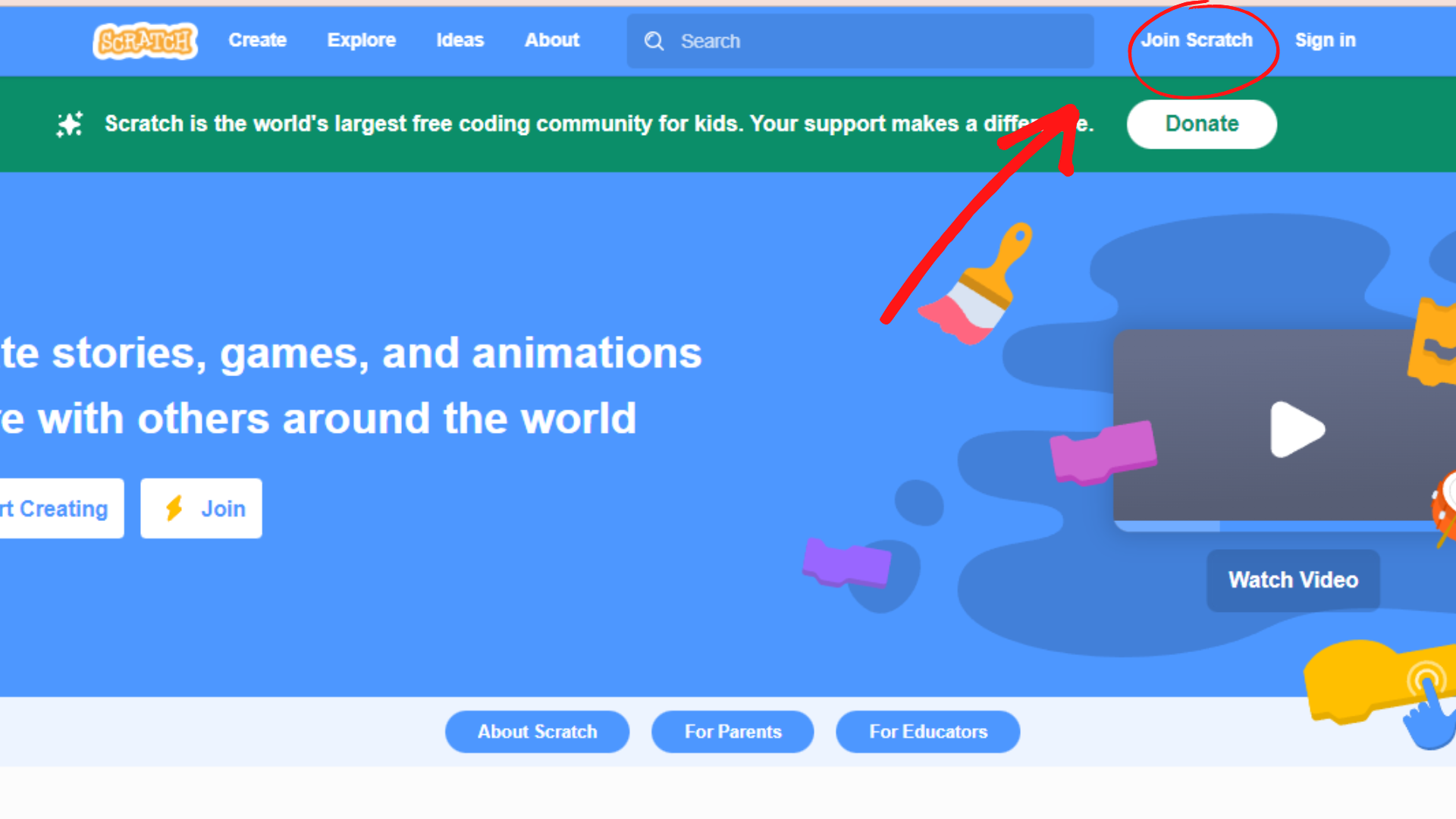
- Step 3: Clicking on the “Join Scratch” icon will take lead you to a window where you will have to create a new username and set up a strong password. Scratch recommends not using your real name as a username, so get creative!
- Step 4: Click on “Next” after you have chosen your username & password.
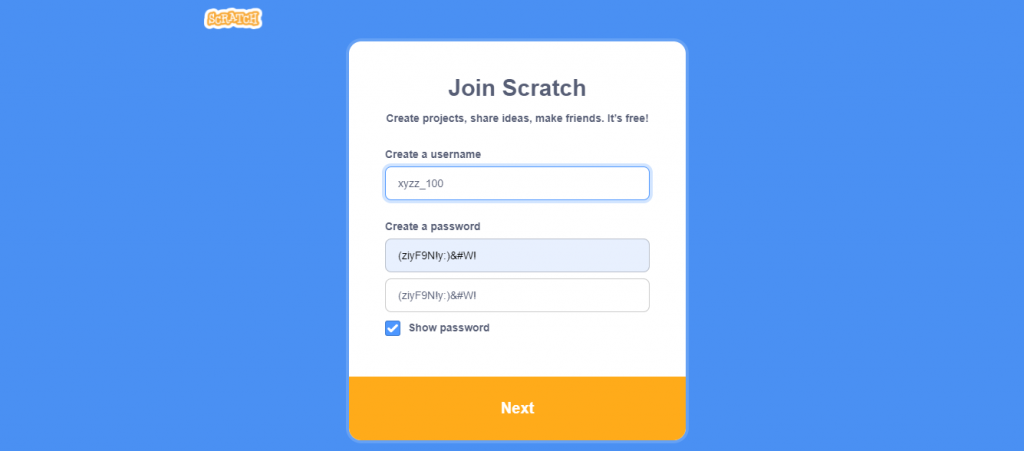
- Step 5: In the next couple of screens, you will have to enter your personal details to set up your Scratch profile. Don’t worry we will guide you through that. First, it will ask “what country do you live in?” You have to select the country of your residence from the drop-down menu options.
- Step 6: Click on “Next” after selecting your country.
- Step 7: Next, it will ask for your birthday. Select the month and year from the drop-down menu option.
- Step 8: Click on “Next” after you have entered your birth month and year.
- Step 9: Then you will be prompted to select your gender.
- Step 10: After selecting from the options click on “Next“. You are now logged in and can start creating projects!
- Step 11: Click on “Get Started“.
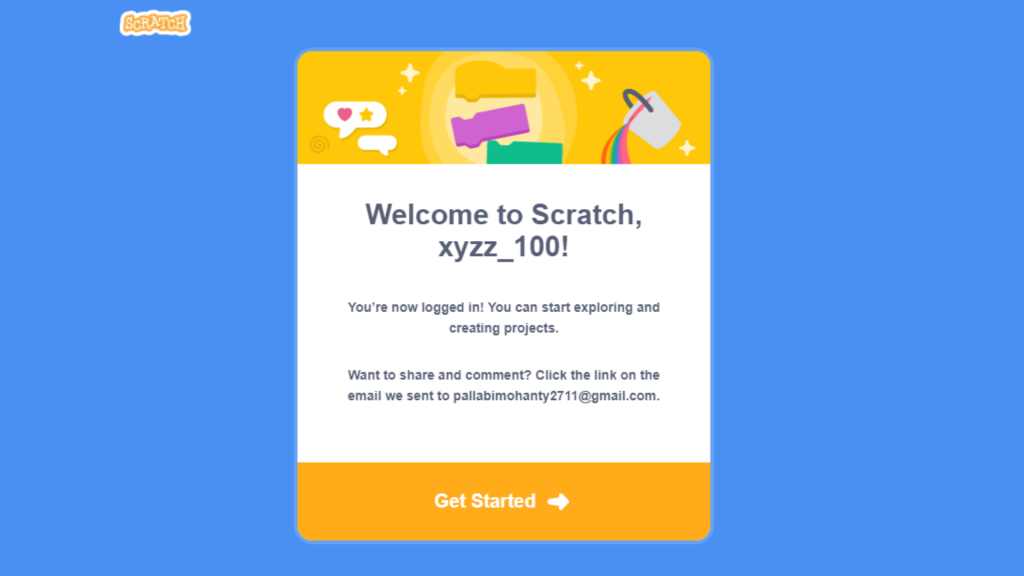
- Step 12: In the next screen, you will see a notification to “Confirm your email” to enable sharing.
- Step 13: Click on “Confirm your email“.
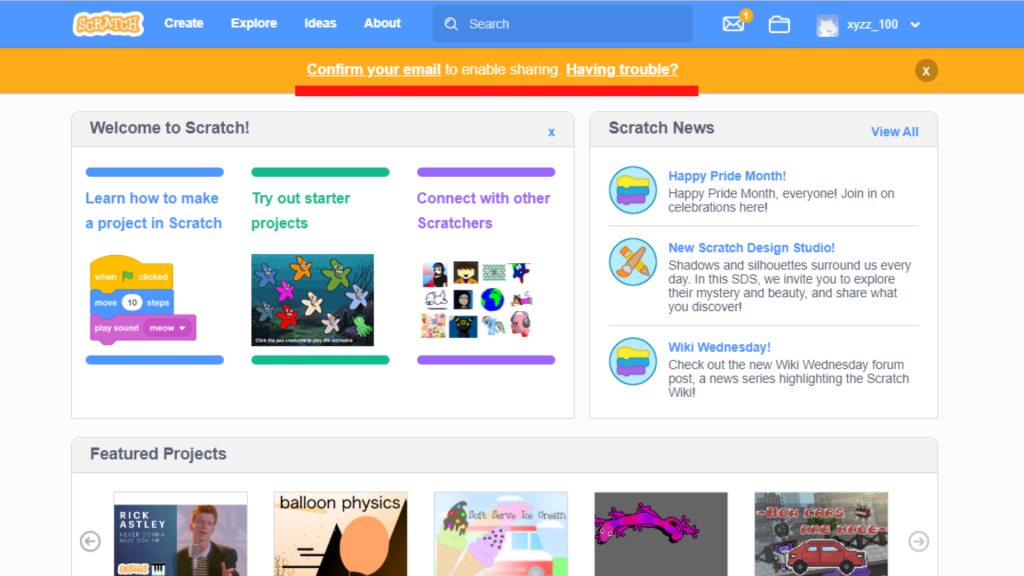
- Step 14: You will now receive a pop-up notification to confirm your email. Head over to your mailbox to confirm your email address. You also have the option of resending the confirmation mail.
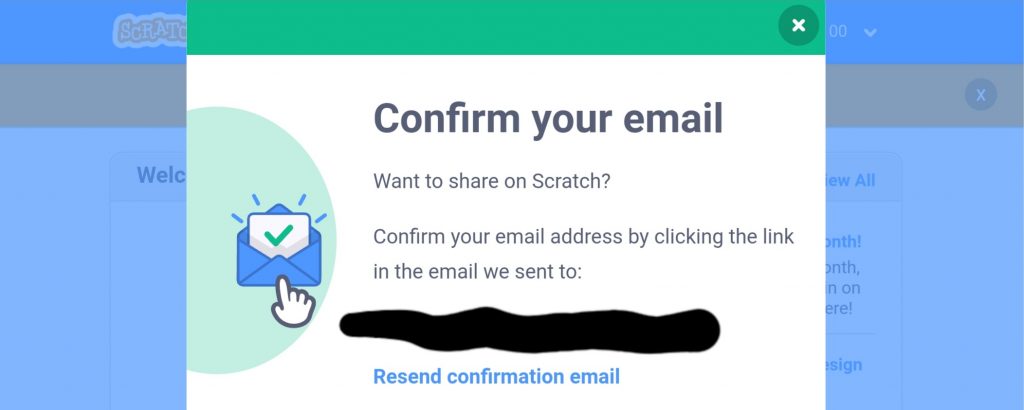
- Step 15: After you have confirmed your mail, get started on your first new project & share it with your peers!
Scratch Login
You can log in to Scratch as a Student or as a Teacher. The detailed steps to log in are as below:
Scratch Coding Login for Students
Let us also show you how to login into your new Scratch account.
- Step 1: Open the Scratch homepage: Scratch.mit.edu.
- Step 2: Click on “Sign in (Scratch Log in)” in the top right of the page to enter your account credentials. You can also directly head to login page using Scratch Login Page Link
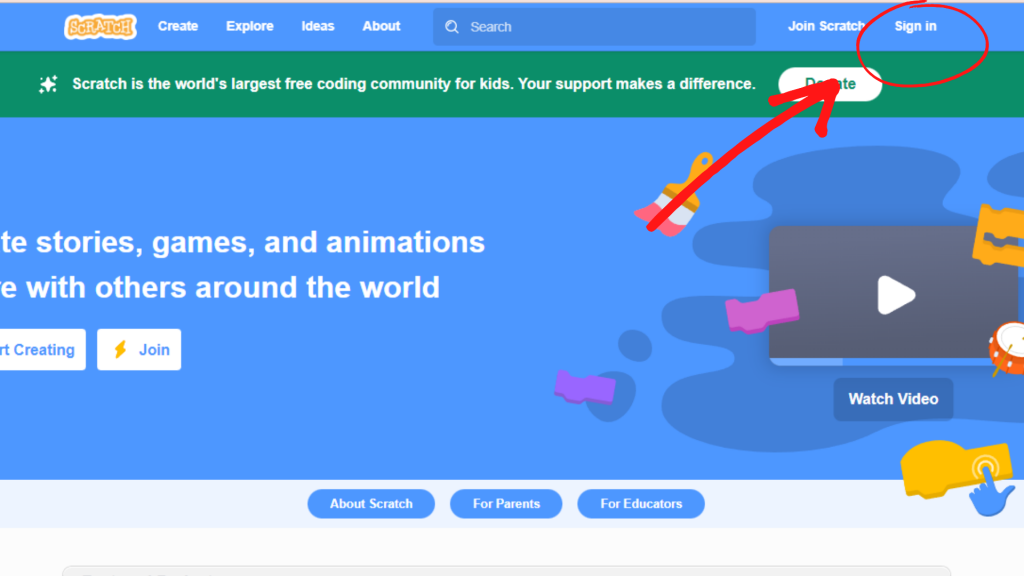
- Step 3: A pop-up window will appear where you can enter your credentials, username and password. Enter your credentials to log in and you will be taken to the Scratch editor where you can begin coding. If you have forgotten your password click on “Need Help?” and you will be asked to share your user name or registered email id and the password reset procedure and link will be shared on your registered email id.

Scratch Account Set Up and Login for Teachers
If you want to teach students Scratch programming, you can create a teacher account and become an educator in four simple steps.
- Step 1: Go to the homepage: scratch.mit.edu.
- Step 2: Click on the “for educators” icon.
- Step 3: After that, you’ll have to create the account by entering a new username and a strong password.
- Step 4: After this, Scratch will verify your profile and approve you as a teacher. Post verification you can set up classes using a teacher account & add students to your classes.
How to Login to a Scratch Account Without Knowing the Password?
To login to your Scratch account, it is important to know both your username and password. If you have forgotten your password, then there is a way to reset it so that you can login to your Scratch account. Follow the step given below to reset your password:
- Step 1: In the Scratch login page, if you have forgotten your password or even your username, then click on the “Need help” option.
- Step 2: After you clicked on the “Need help” option, you will be taken to another page where in order to recover your password, you will need to put your username or mail id that you used to create your Scratch account.
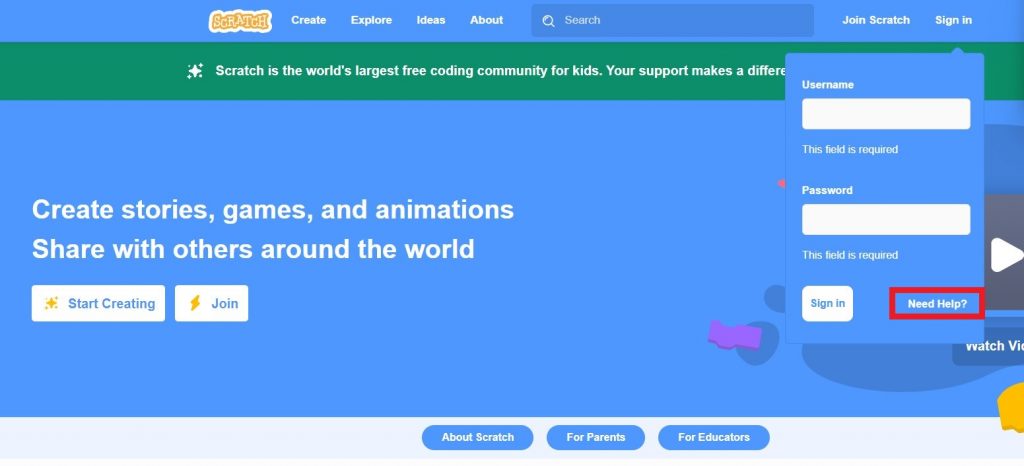
- Step 3: After you have entered either your mail id or your username, a reset link will be sent to your registered mail id.
- Step 4: Open your registered mail id, you must have received a mail with a reset password link.
- Step 5: Click on the reset password link.
- Step 6: You will be taken to another page where you can give a new password which will be your new password.
- Step 7: Now that your password is restored, login with your new password to your Scratch account.
Looking to learn Scratch coding? Explore Wiingy’s Online Scratch Coding Classes For Kids to learn from top Scratch coding experts.
FAQs on Creating Scratch Account
The frequently asked questions on creating Scratch Account are given below:
Why can’t I log in to my Scratch account?
Refresh your page and enter your user credentials again. Emails are received from notifications@scratch.fi, so make sure you check your spam as it is a third-party mail id. If the issues persist, clear your cache and try to log in from incognito mode.
Can you restore a deleted Scratch account?
No, once an account is deleted, it is gone forever. If you have deleted the account by mistake, reach out to the Scratch team from their official website.
How to reset the password of my Scratch account?
If you have forgotten your password or want to reset it, don’t worry it’s an easy task. Just click on “forgotten passwords” on the log-in page. It will ask you for your registered email id, enter that and you will receive a link to reset your password in your email, be sure to check your spam! Click on the link which will take you to another page where you can enter your new password.
How do I log into my Scratch account?
Any user can log on to their Scratch account from their preferred browser using the Scratch Sign in link provided on this page.
As Scratch is majorly used by children between the ages of 8-16, its user interface is designed in a simple kid-friendly way. Even creating an account and logging into your account is pretty straightforward. This is one of many reasons why it is favoured by children but also by well-known programmers for coding and game development. Good programmers can also become teachers here and teach children about coding and game development. So, what are you waiting for? Read our Complete Guide to Scratch Coding to create an account today and begin coding!

